SO YOU WANT TO PLAY PC GAMES: THE BEGINNERS GUIDE
Hey there friend! Are you the average tumblr user, who has seen some pretty cool drama/mystery/simulator games , but lack the knowlage on how one would play said games? Are you curious about these fun pc games, but are worried about downloading things from the internet? Or maybe you are just sick and tired of console games, but you're too broke to buy anything from steam? Maybe you dont even know what steam is. And that is totally okay.
Welcome to PC GEEK 101: Gamer startup.
Today, certain video games, consoles and softwares are immensly popular, but not everyone can afford them. Because of this,freeware (free software) and indie games (independent/small group made games) are rapidly becoming the norm. Even more so, many console gamers (xbox, psp, ect) are trading up their hardware (physical structures like a console or handheld) for flexible software (internal programs on a computer) that can be adapted to any operating system (an operating system is something like windows 7 or windows visa vs apple something).
Wow that was a lot of parenthesis. This is going to happen a lot, because I will use terms that need to be defined in order for you to better understand what the hell I'm saying.
What does this all mean? In essence, many gamers have ditched their xbox's for laptops, to play the same games. Huh? How does that work out? Many games are made specifically for certain consoles or systems, and demand the use for handheld controllers.
This, my dear, is the genius of PC gaming. Computer gaming no longer just means World of Warcraft, or dressup games, but a whole new world of possibilites. This has been mainstreamed partially by the revolutionary software hereafter referred to as "Steam Gaming" or "Steam" or "Steam software"
Steam is an internet-based digital distribution, digital rights management, multiplayer, and communications platform developed by Valve Corporation. It is used to distribute games and related media from small, independent developers and larger software houses online. In October 2012, Valve expanded its service to include non-gaming software. Steam provides the user with installation and automatic management of software on multiple computers, and community features such as friends lists and groups, cloud saving, and in-game voice and chat functionality.
In laymans terms, Steam is a software you can download on your PC, so you can legally access, and run everything from indie games to big label games. In addition to this, you can mangage your game related programs and interact with other gamers in the community. So step aside, X-box-live. Steam is completely free, and its "purchase and play" feature gives a whole new level to gaming.
Of course, there are certain elements lost when switching from a controller to a keyboard. However, new softwares and hardwares allow for an easier transition. Key-mapping softwares allow for certain keyboard strokes to be used as the equivalent of buttons and parts of a controller. The easiest way to understand this is by understanding the joystick-button translation.
Basically, up=W left=A down=S right=D button=spacebar. This concept is very simple, and key mapping softwares allow you to add extras, where controller part=keystroke. For those with cash, there is always available hardware and computer add ons that allow gamers to hook up their favorite controllers to their PCs and games.
Now, Steam Gaming hasn’t always been around. Before Valve was so kind as to create the mainstreamed software, PC gamers had to use different methods to play their computer-based games. Games had to be downloaded directly from the web, or from a physical entity like a CD or flashdrive/memory stick. And for many smaller and foreign games, this is still the case.
Steam is very simple to use, so we are going to be going a little past that- into the alternative, which is foreign and indie based free games which demand tweaking.
Certain games are worth playing, but cannot be run simply by downloading the game itself. Furthermore, when downloading games from the internet, one runs the risk of infecting their computer with a virus or malware, or crashing their beloved PC, …
And this, my dears, is why I am typing this up.
Let me introduce you to VirtualBox,
It is installed on an existing host operating system (your PC) as an application; this host application allows additional guest operating systems(your virtual OS), each known as a Guest OS, to be loaded and run, each with its own virtual environment.
What does this mean? Basically, this badass program lets you create clean slates, brand new and safe computers to download things onto- and your actual computer will never be harmed, because everything is done within the virtual box application.
Overall, it is really helpful if you don’t want to murder your computer as you learn to play around with foreign and indie games. You can download the app here. https://www.virtualbox.org/ . Tutorial here. https://www.youtube.com/watch?v=LGUfa2HIx0E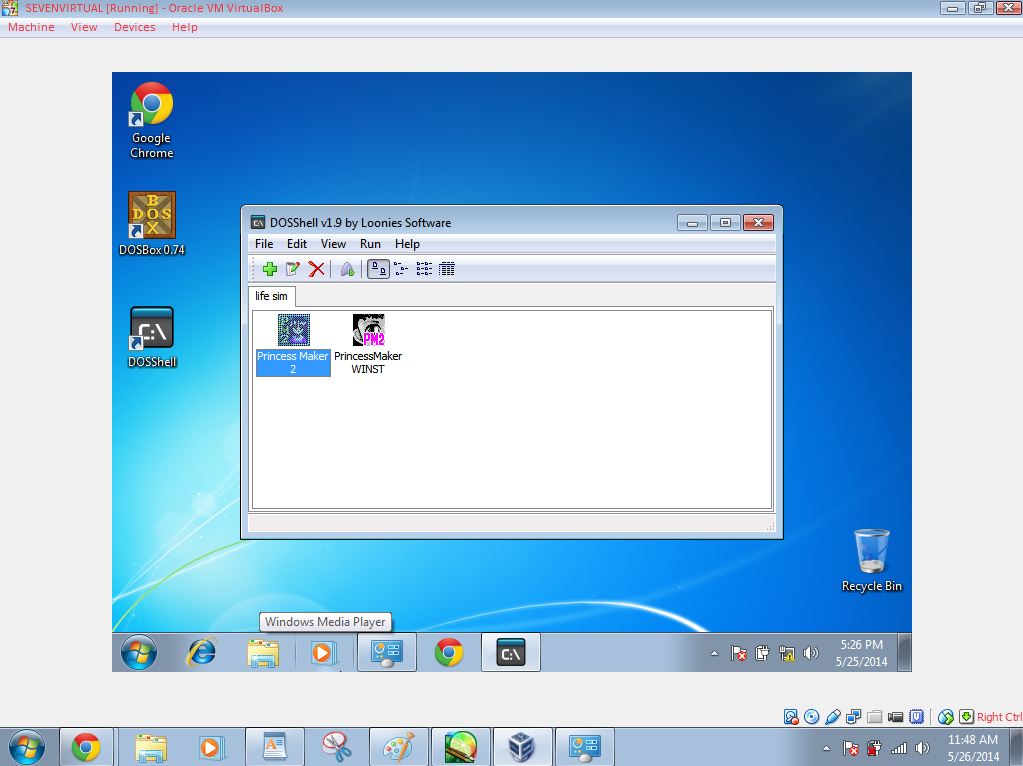
Simply follow the tutorial in this video to get a virtual system with windows 7 in 64 bit, which is my preferred method when I run most of my games. I usually keep 1 or 2 small indie games per virtual machine, and if I mess something up terribly, I can just remake the system from the ground up.This is optional though, and I mainly do this because I like to tweak my games settings and generally screw things up. But I’ll teach you how to do that later. You have to build before you can modify, and accidently destroy.
Now that you’ve got your virtual PC up and running, make sure you have everything going smoothly. To test this, you should be able to open up internet explorer and download google chrome. Why? Because internet explorer is terrible and google chrome makes everything much easier. If you can’t download google chrome then you did something wrong.
Moving on.
You got the basics down, and you understand this, sort of! Now that you have virtual box set up, it is time to download and run your first game! Let’s do this thing!
DOWNLOADING, RUNNING, AND PLAYING YOUR FIRST GAME; PRINCESS MAKER 2
Despite the girly title, Princess Maker 2 is not a dress up game. It’s a well made english beta version of a japanese life simulator, in the Princess Maker series. The basic premise is that you are a warrior with an adopted daughter, and it’s your job to raise her right from the age of 10 to 18. Month by month, you can send her to school, work, or have her go on an adventure to engage in combat in local forests/lakes/mountains/deserts. With your guidance, your daughter can learn to fight, use magic, dance, earn social standing, or whatever else your heart desires. How you raise her determines what she will do with her life when she turns 18. The game is called princess maker because, like the name suggests, one of the possible endings is marrying into royalty, and becoming a princess.
It’s wicked cool, and good for a beginner. It’s easy to pick up and get addicted to, and there isn’t a lot of keystrokes needed besides WASD, enter, and left click.
So do how do you download and run this game? Open chrome in your virtual computer, and get ready to google.
First, you’re going to want to go abandonia, a site where you can download games and game programs. (Consider making a donation!) Go to the services tab and scroll to programs. This will take you to abandonia.com/en/programs. The first program/service you will see on this page is DOSBox. Underneath the tiny banner there will be a red abandonia bubble that says
“GET IT!” We are using abandonia because it’s good to get familiar with the site, so you dont click the wrong download link later on.
This bubble, when clicked, will take you to dosbox.com, and if you go to the downloads tab you will see a list of versions based on the system you are using. The first one is windows, and while it doesn’t say “windows 7 64 bit” it’s the one we will be using. This will take you to something like sourceforge so it will download automatically. Be patient.
This program is essential, to make sure you know where you downloaded it to. Not sure, or using a zip file? Right click that file and check the properties. If it’s zipped, use extract all to move the file over to computer/program files. Bottom line, you are going to need this program to stay in one place on your virtual box. You are going to need to know where that place is. Why? Because dosbox is what is going to make your games be able to run.
Next, you are going to need to download DOSShell, which is a simple interface for using dosbox. Yeah yeah, I know. You’re using a service to run dosbox, which was supposed to be what makes your games run? Yeah, this sort of thing is going to happen a lot.
Here are the links for downloading DOSShell
Mirrors for the installer of DOSShell (315 KB):
…..
Now that you’ve downloaed DOSShell, you’ll need to notify the service where in your computer DOSBox is. Open DOSShell and go to the Edit tab. At the very bottom of the Edit list, there is the settings option. A small popup will ask for the DOSBox Folder path. Hitting browse will allow you to find and select the DOSBox Folder, and then confirm the location by hitting "OK"
The config options are not really all that important right now, don't worry about it.
Once you have DOSBox and DOSShell all set up, it's time to get your game installed. Go back to abandonia, because they have the cleanest version of princess maker 2. You can find it here. http://www.abandonia.com/en/downloadgame/181
Make sure you click the red abandonia "GET IT!" button, and not one of their many ads.
Once that is all said and done and downloaded and unzipped into your program files, go to DOSShell.
Clicking the little green plus button allows you to add a new game profile, where you add princess maker 2's files and description. I've opened the edit entry dialogue box for my princess maker 2 profile so you can see what you will need to fill out. Please note that the path to the executable (the file that runs the game) can be found via Princess Maker2\pm2\PM2.EXE because the file you need is PM2. The icon path can be found in a similar fashion.
After filling this out and clicking ok, you can then select the PM2 icon and start the game!
Sidenotes:
If you want to see a manual/extra help with the game itself, a PDF can be found here Many players find that advancing in the game is difficult and worrysome when the player has little assets. This can be fixed by a little program tweaking. Make sure to do any program tweaking before you run the game. Here's how you do it.
Go to the PM2 files
The file we are looking for is titled PM2, and is a CNF file. It is NOT an application. Right clicking on this allows you to access the properties. In the security tab, there are several groups. Make sure each group, when selected, has permission to modify the file. If a group cannot modify the file, then edit that group so it can. Make sure you click 'apply' when making these changes. This will allow you to edit this file. When you click on it, you will be reminded that your computer can't run CNF files on it's own. You're going to want to run it using a list of programs, namely wordpad. When you open this file in wordpad, you are going to add the line
MOPI=1
It should look like this when you are done.
When you have finished this, open PM2. The next time you get the chance to go to town (to go shopping/visit the church, ect) hold down F10 while you select the town icon. You will now have two extra options of stores to visit, one being Mad Eddy's. Visiting this shop will allow you to gain more assets, like gold and special items.
That's all for today, kids. Tune in next time for info on downloading more exciting foreign games and translating them to the language of your choice!
Oh, and, have a magical day, everyone!
No comments:
Post a Comment